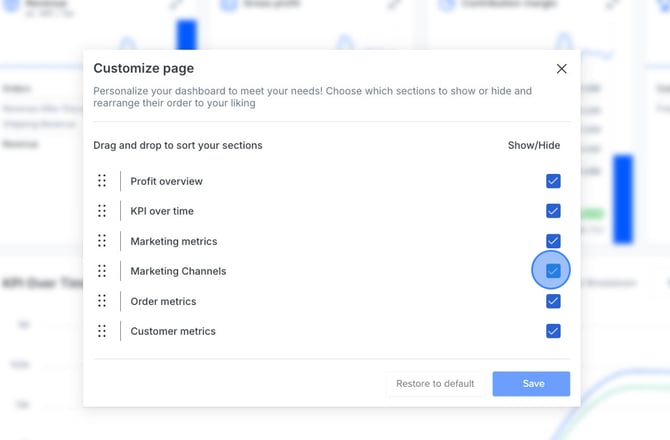HOW TO CONFIGURE CONVERSIONS FOR META ADS IN DASHBOARD FOR MARKETING CHANNELS
Follow the steps below to configure conversions for Meta Ads Marketing Channel.
NOTE:
This is an optional, reporting-only feature that allows you to view data from your Meta Ads account directly within ProfitMetrics — so you don’t have to switch between the two platforms.
Before setting this up, make sure your Meta Ads connection is already configured and has gathered enough data. The relevant events will only become available for selection in Marketing Channels once data has been received.
Part 1: Configure conversions for Meta
- In your Dashboard, scroll down to the Marketing Channels section. Select the Meta Ads tab and click Configure conversions.
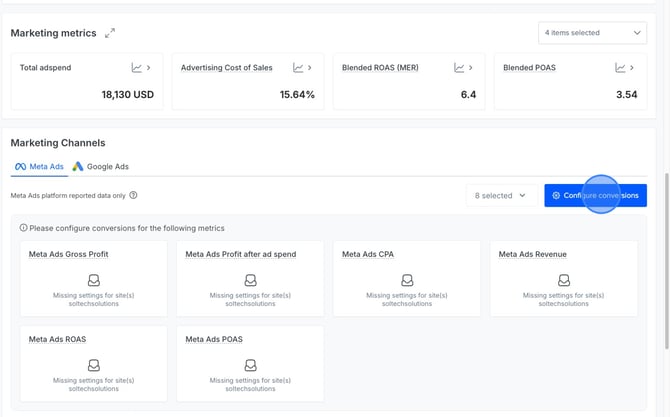
- Click the pencil icon to edit conversions.
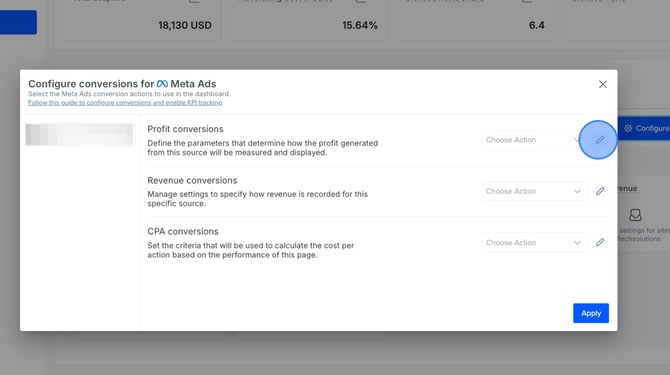
- For Profit conversions, choose the event in Meta where ProfitMetrics sends gross profit data. This will typically be complete_registration, lead, or purchase.
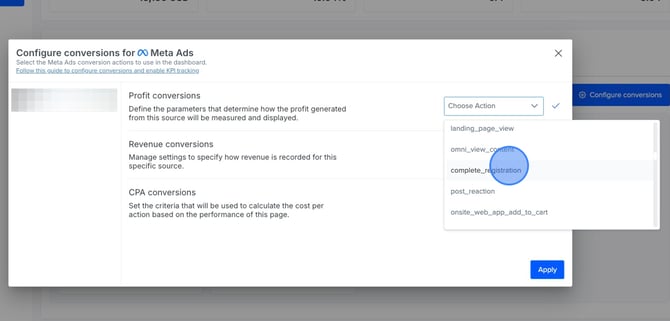
You can verify which event is being used under: Integrations > Connections > Meta > Facebook Event. - For Revenue conversions, choose the event in Meta that contains the revenue value. This will typically be the purchase event, depending on your setup.
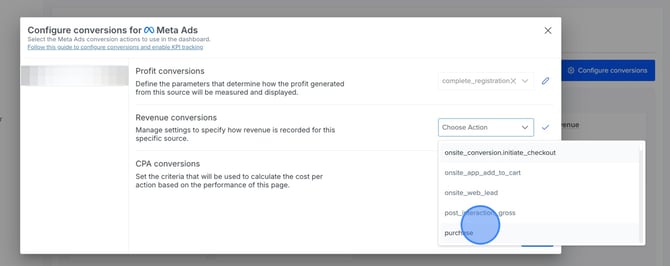
- For CPA conversions, choose the event you are currently using to optimise your ads. Depending on your setup, this could be purchase, complete_registration, or a custom event.
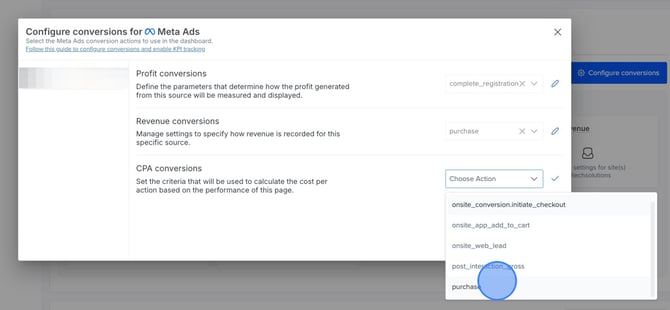
This determines how the Cost per Acquisition (CPA) is calculated in the dashboard — for example, if you optimise for the purchase event, the CPA shown will reflect the cost per purchase.
- For Profit conversions, choose the event in Meta where ProfitMetrics sends gross profit data. This will typically be complete_registration, lead, or purchase.
- Click Apply.
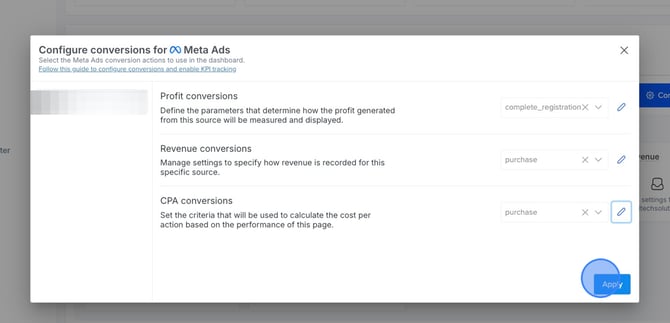
- Click Confirm.
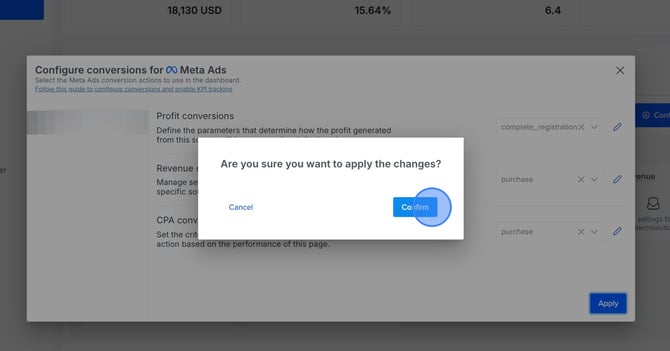
Looking to configure Marketing Channels for Google Ads? Click here.
Part 2: Can't see Marketing Channels in your Dashboard?
If you can't see the Marketing Channels section in your Dashboard, follow these steps.
- In your Dashboard, click the configure icon in the top right corner.
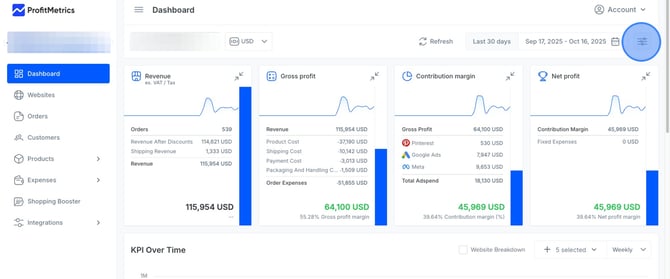
- Check the box for Marketing Channels and click Save.