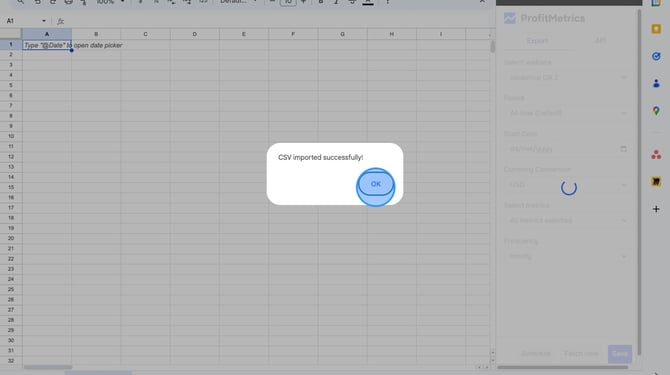How To Export Dashboard Data/KPI To Google Sheets
Follow the instructions below to easily export real-time ProfitMetrics data to Google Sheets with automatic hourly updates, giving you instant access to critical KPIs like POAS, MER, NCAC, gross profit, and more.
NOTE: This will export data in a US numerical format, please make sure your sheet is not configured for EU:
- File > Settings > General > Locale → Set to United States
- Click Save and Reload
TIP: When building data visualisations or connecting this sheet to other data sources, we strongly recommend not relying on fixed column positions. Instead, consider one of the following approaches:
-
Use named ranges or header references instead of column letters
-
Create a pivot table from the data, allowing for dynamic structure
-
Add the Google Sheet as a data source in Looker Studio, where fields are mapped by name rather than position
These methods will help ensure your reports and dashboards remain stable, even as we improve and expand the data export.
- Navigate to "Integration" > "Connections" Click " Google sheet export"

-
Go to the Google Workspace marketplace and click "View more."
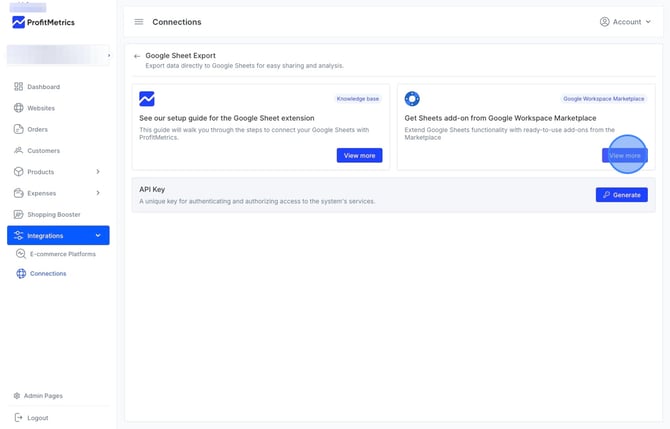
-
Click "Install."
.png?width=670&height=416&name=How%20To%20Generate%20An%20API%20Key%20For%20ProfitMetrics%20-%20Step%202%20(1).png)
- Sign in with Google and Click "Continue."
.png?width=670&height=416&name=How%20To%20Install%20ProfitMetrics%20For%20Google%20Sheets%20-%20Step%203%20(1).png)
- Click "Allow" to access ProfitMetrics.

- Open a Google Sheet, click 'Extensions' → "ProfitMetrics for Google Sheets,"→ "Open Sidebar."

- Go back to the ProfitMetrics Connections page and click "Generate" Key to create your API key.
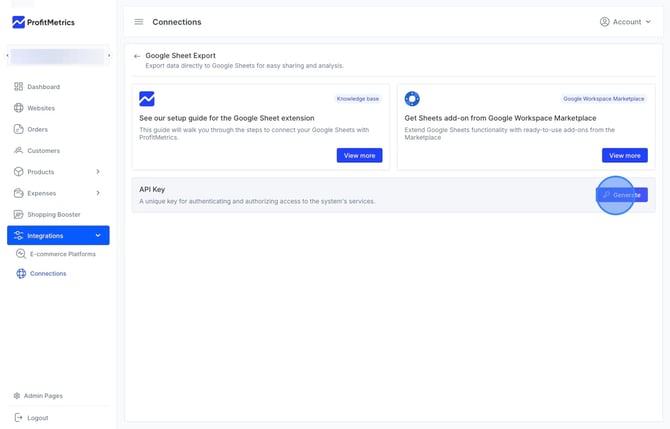
- Enter a custom name to identify your token.
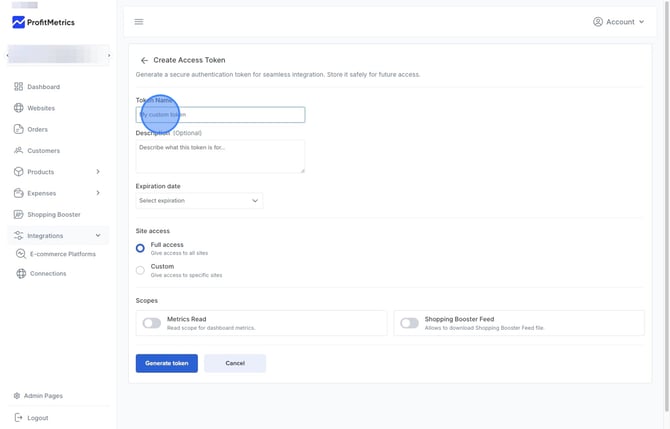
- Select the key’s expiration date: use an end date for one-time exports or 'No Expiration' for ongoing ones.
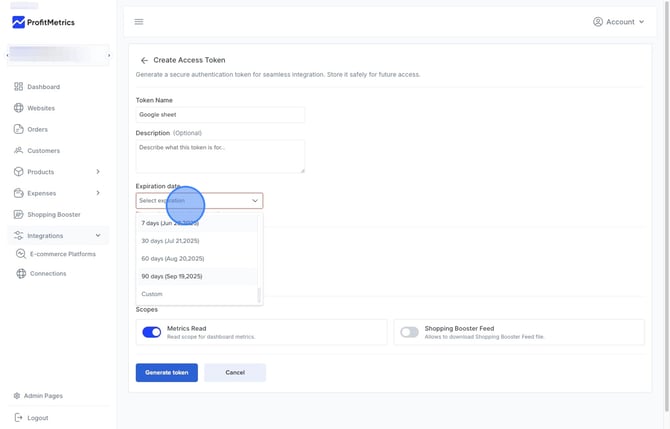
- Choose site access so either the key has access to all the websites in the account or only a specific one. You can choose the websites in the Google Sheet extension afterwards. If you give full access, but it can also be that you want to grant someone access and export in Google Sheet for only a specific site. Then choose this custom.

- Enable "Metrics Read"
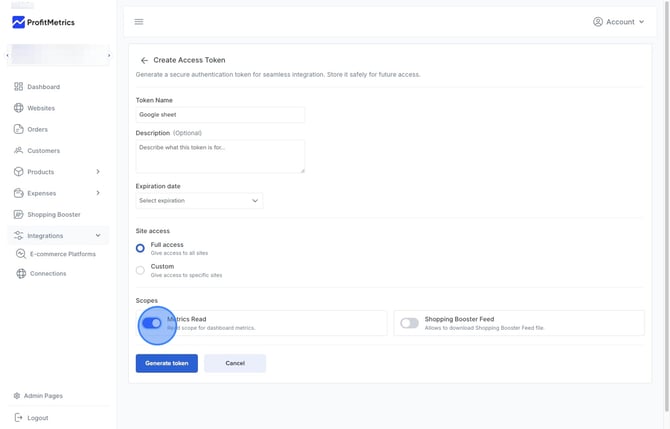
- Click "Generate token" and copy the key
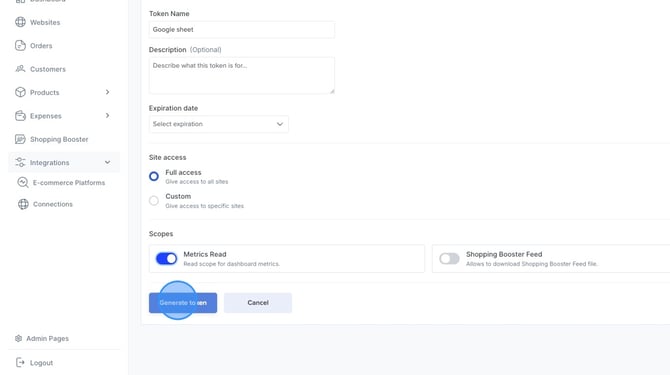
- Copy the API key

- Go back to the Google sheet and paste the key into the API key field and click "Save"
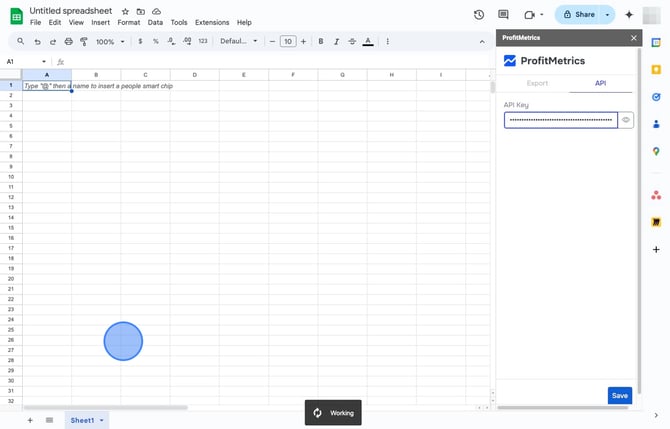
- Choose the website you would like to export dashboard data from to the Google Sheet. You can only export from one.
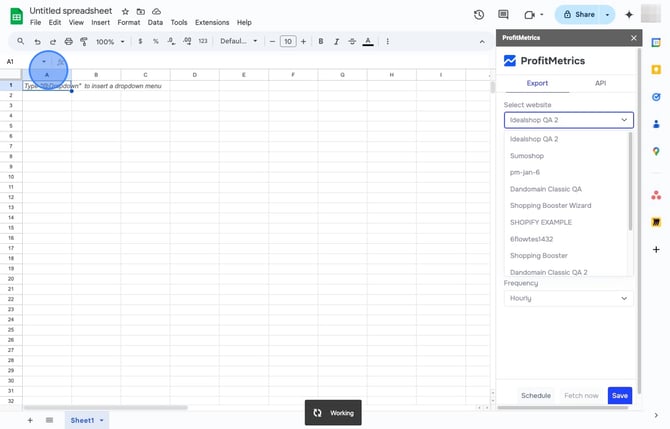
- Choose the data export period from the website—select 'All Time' to export from the first recorded data to today, or pick a rolling window like the last 7, 30, or 12 months, which will update by overriding older data to keep only the recent period.
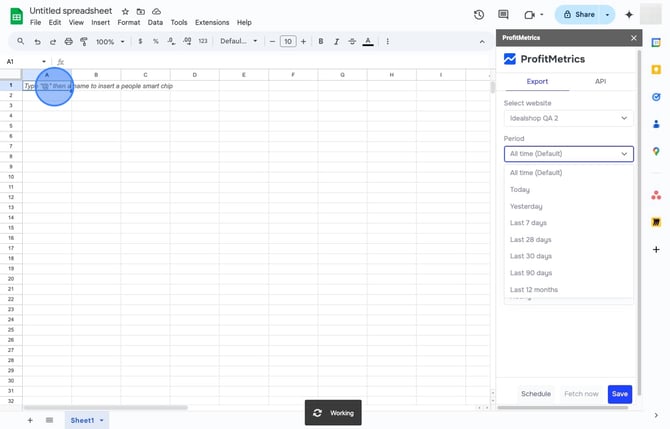
- Select the start date sets when data export begins; by default, it uses the earliest data available for that website in ProfitMetrics, so leave it blank if you want to use that.
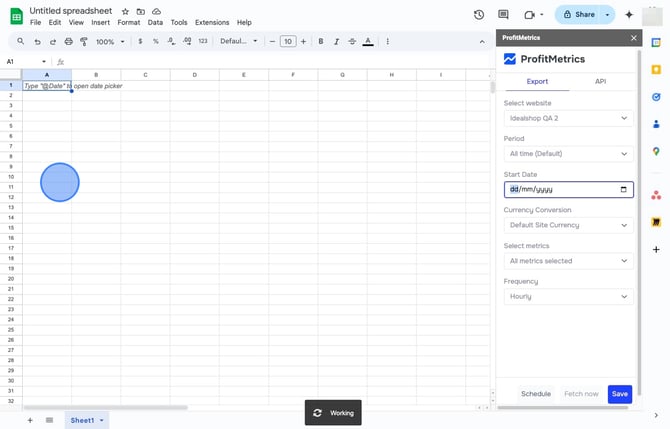
- Choose the currency for the data in Google Sheets; if different from the website’s currency in ProfitMetrics, it will be converted using today’s exchange rate.
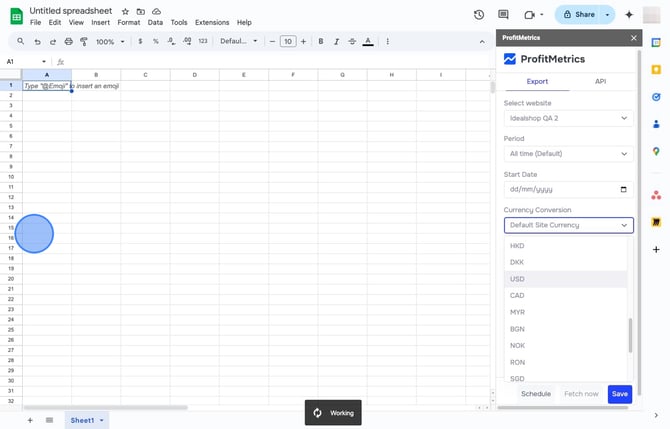
- Now select the metrics. You can choose and search for the metrics you would like to include from the ProfitMetrics website in the import to Google Sheets. A column will be created for each of them daily, and it will be updated based on your frequency settings. You can also select all available KPIs that you have in the ProfitMetrics Dashboard. Please be aware that if there is a new KPI in the Profitmetrics dashboard, there may be a short delay before it is released in the Google Sheets extension. However, we are planning to make all KPIs available from the Dashboard, making it possible to export them to Google Sheets and analyze or use them in an external dashboard tool or for mixed model analysis.
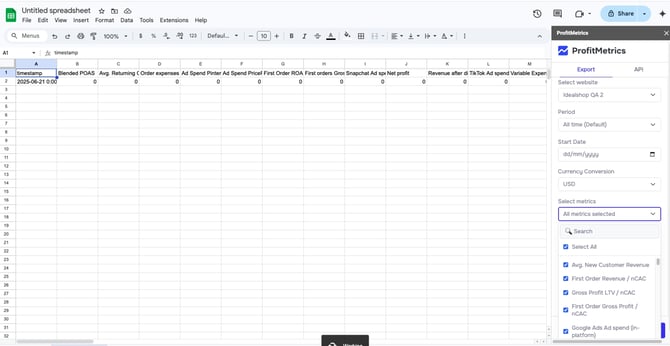
- Choose the frequency of how often the data should be fetched from the dashboard and into the Google Sheets. If you choose hourly, today's row will be updated every hour and refreshed with the current data from the ProfitMetrics dashboard.
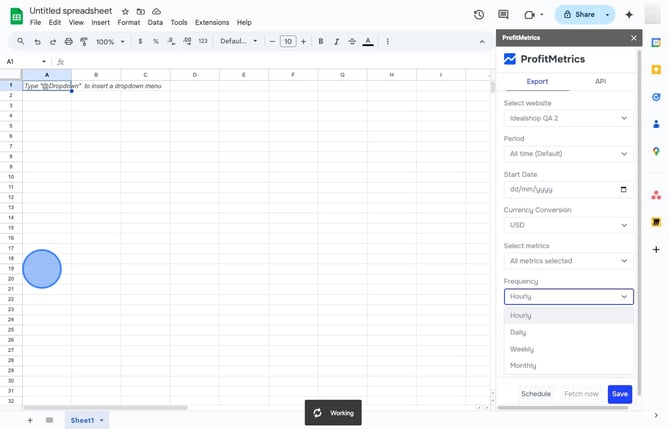
- Click "Save" to store your settings, "Schedule" to set automatic updates at your chosen frequency and date range, or "Fetch Now" to immediately retrieve data—use "Fetch Now" alone for one-time imports.
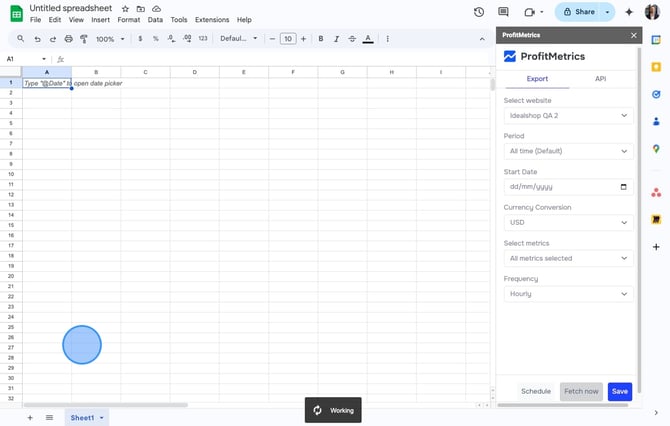
- After the import completes, a pop-up notification will appear—its duration varies by data size and period. Then click 'OK' to finish.