How to set up the Integration with Golden Planet
Follow the steps below to set up the integration with Golden planet
Part 1: Check Website URL in ProfitMetrics
Part 2: Create a new API Client
Part 3: Insert ProfitMetrics script
Part 4: Create a Product Feed
Part 1: Check website URL in ProfitMetrics
- Log in to https://my.profitmetrics.io/
- Go to "Websites"
- Ensure the URL matches the actual URL of your websites domain.
Most likely it needs to be example.com instead of www.example.com
Part 2: Create a new API Client
- Log in to your Golden Planet admin panel
- Navigate to Tools > API > Create new API Client
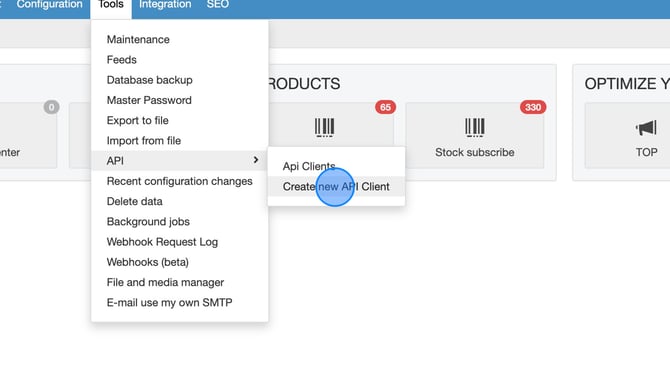
- Type "profitmetrics" in the title
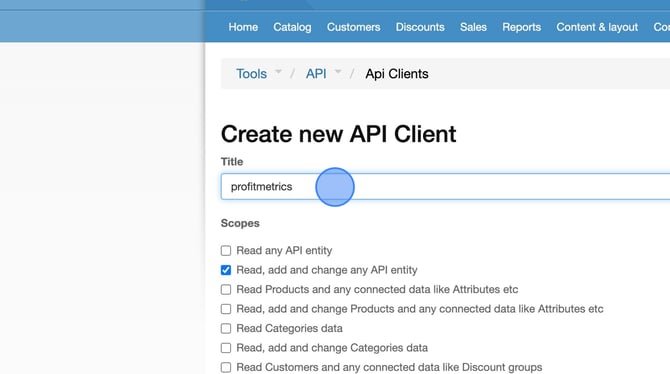
- "Read, add and change any API entity" is checked by default. If you want to change this you need to ensure that "Read Customers and any connected data like Discount groups" and "Read Orders and any connected data like Order statuses" are checked.
- Click Generate Client
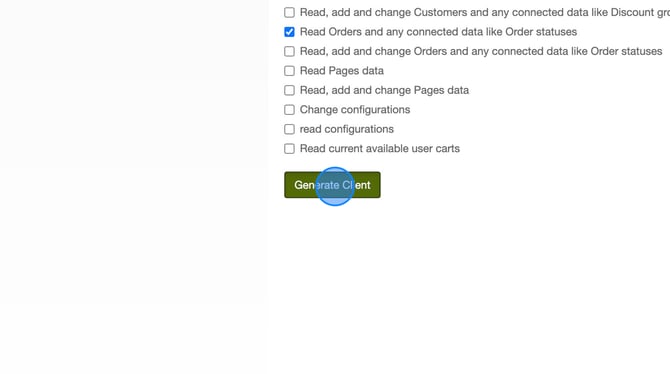
- Copy the "API Client ID" and "API Client Secret" and send them to support@profitmetrics.io.
We will then create a ticket for dev support to enable.
Template - replace <data> with appropriate information for your site:
-
Hello ProfitMetrics
Please see below for the API client/key information for <website> on GoldenPlanet.
Please let me know when this has been configured so I can proceed and add the necessary scripts to my site.
Client API Key:<Client ID>
Client API Secret:<Client Secret>
-
Part 3: Insert ProfitMetrics script
- Log in to your Golden Planet admin panel
- Navigate to Integration > Custom integration
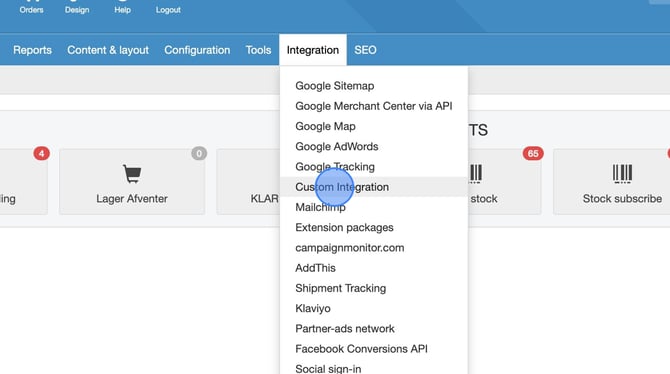
- Click Add new Custom integration at the bottom of the page
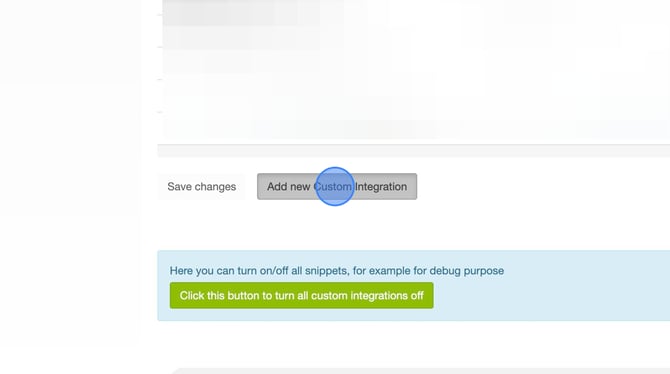
- Type "ProfitMetrics Script" in the Title field.
- Under Pages, select All pages
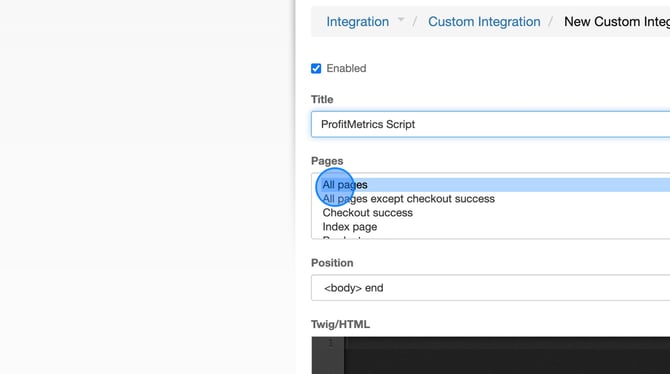
- Copy and paste the following script into the Twig/HTML field. Make sure to update INSERT_PID with your Public ID found in Profitmetircs > Websites
<!-- Start ProfitMetrics - Script-->
<script>
window.profitMetrics = {
pid: 'INSERT_PID', // The ProfitMetrics website ID
}
</script>
<script src="https://cdn1.profitmetrics.io/INSERT_PID/bundle.js"
defer></script>
<!-- End ProfitMetrics - Script-->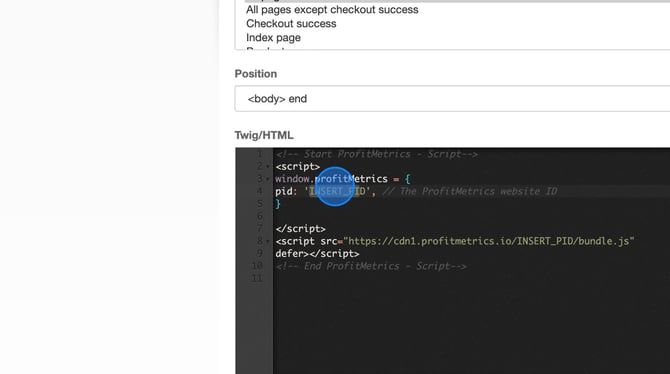
- Click Save
Part 4: Create a Product Feed
-
In the main menu, navigate to Tools – Feeds, and press ”Add product feed”
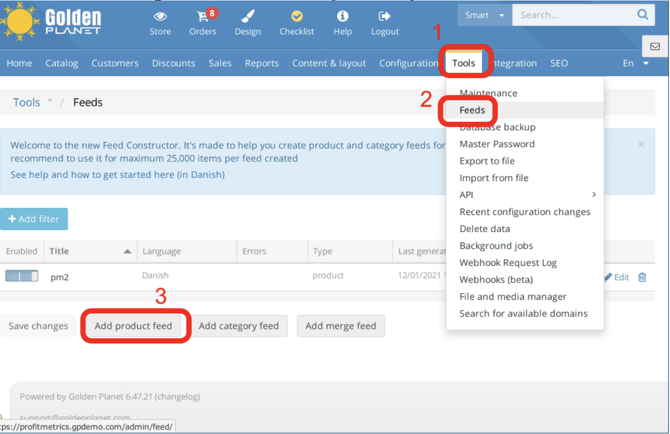
- Fill in the title of the feed, we suggest ”profitmetrics”, set Output to ”xml”, delete the default contents of the ”Template” area, and paste the product feed template into it.
-
<?xml version="1.0" encoding="UTF-8"?>
<rss version="2.0" xmlns:g="http://base.google.com/ns/1.0" xmlns:pm="https://my.profitmetrics.io/ns/1.0" pm-type="gs-1.0">
<channel>
{% for product in products %}
<item>
<g:id>{{ product.article_id }}</g:id>
<g:title>{{ product.title }}</g:title>
<g:link>{{ product.link }}</g:link>
<g:image_link>{{ product.image_link }}</g:image_link>
<g:price>{{ product.price | formatCurrency }}</g:price>
{% if product.sale_price > 0 %}
<g:sale_price>{{ product.sale_price | formatCurrency }}</g:sale_price>
<g:sale_price_effective_date>{{ product.sale_price_effective_date }}</g:sale_price_effective_date>
{% endif %}
{% if product.cost_price > 0 %}
<pm:price_buy>{{ product.cost_price_no_tax | formatCurrency }}</pm:price_buy>
<pm:num_stock>{{ product.quantity }}</pm:num_stock>
{% endif %}
</item>
{% endfor %}
</channel>
</rss>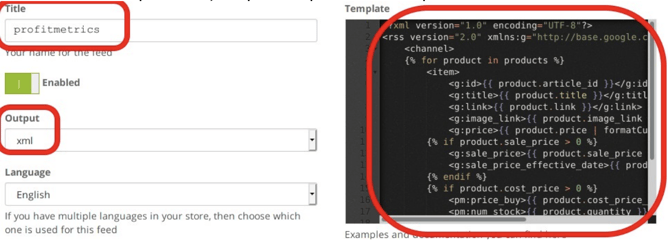
- At the bottom of the form, select the option ”include products with any attribute. Feed settings in each attribute are ignored”, and click Save.
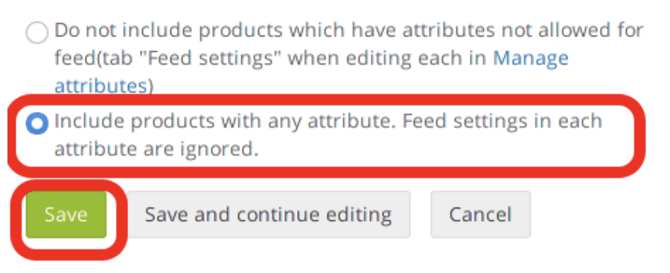
- Rightclick on the ”Link” button and select ”Copy link address” to copy the url of the feed. You can now input this feed into your account on ProfitMetrics
