How to enable Tax in WooCommerce
Follow the steps below to enable tax in WooCommerce
- Login to your WordPress / WooCommerce admin
- Click WooCommerce
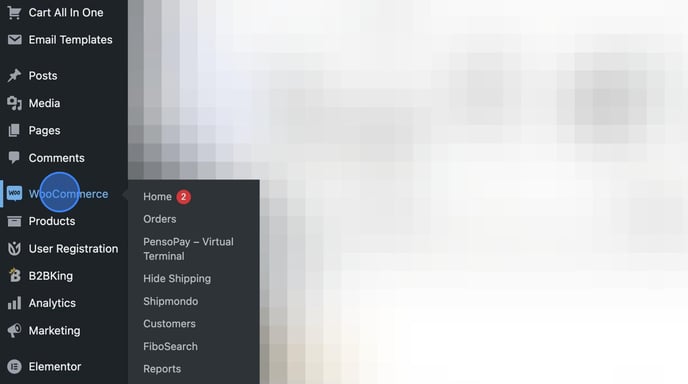
- Click Settings
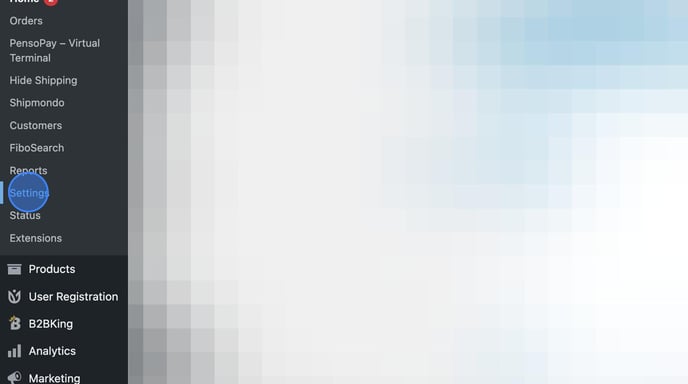
- Scroll down to "Enable taxes" and ensure "Enable tax rates and calculations" is checked
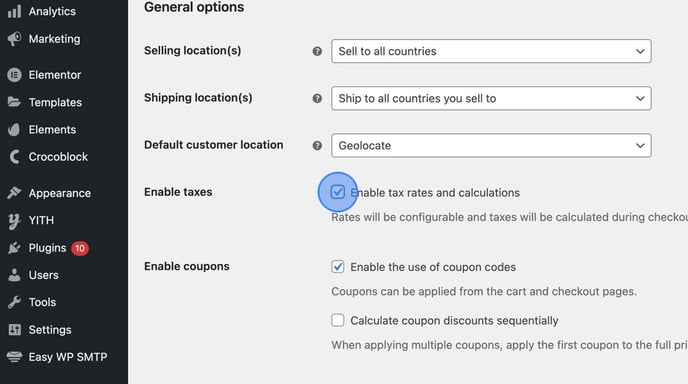
- Click "Save changes"
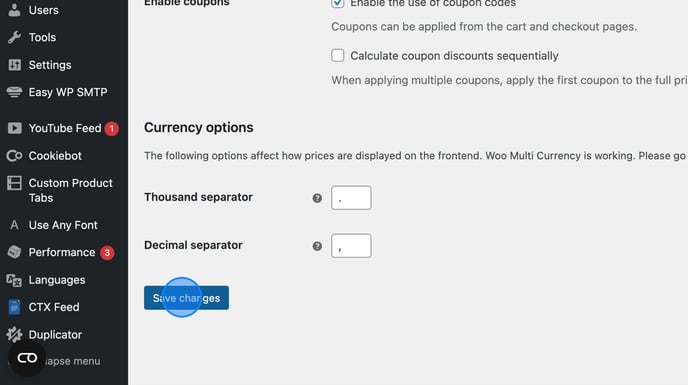
- Click the tab called "Tax"
(Only visible if tax is enabled)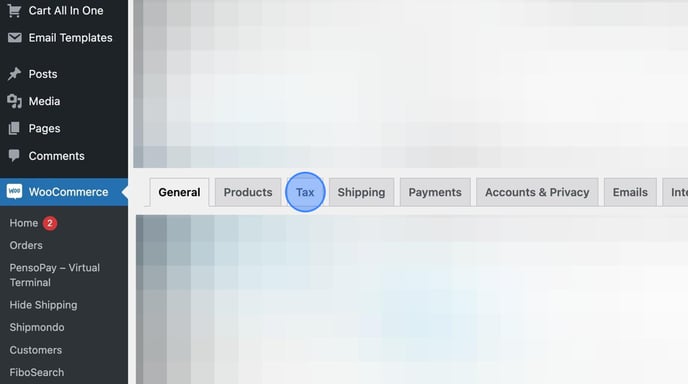
- Under "Prices entered with tax" select "Yes, I will enter prices inclusive of tax" if your prices are entered and displayed including tax.
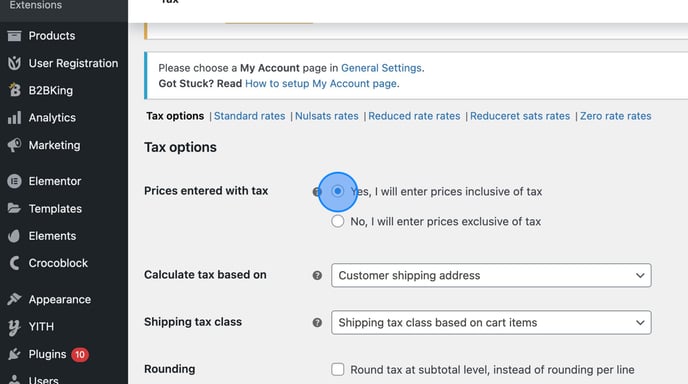
- Ensure the rest of your tax settings are correct and click "Save Changes"
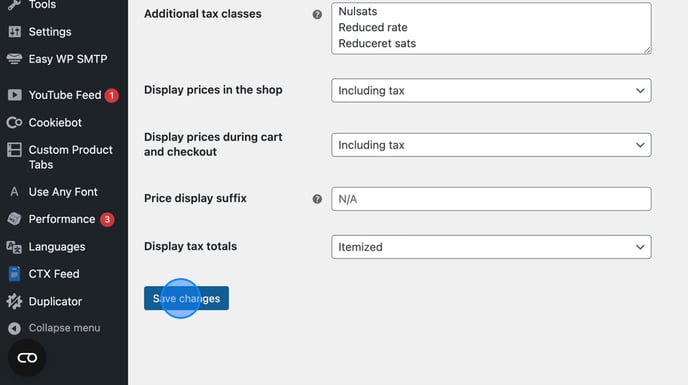
That's it. You have now enabled tax in WooCommerce