How to connect ProfitMetrics with Google BigQuery using GA4 (Advanced)
Follow the steps below to connect ProfitMetrics with Google BigQuery using GA4
Before you start
- Integrate ProfitMetrics with GA4
- Create a Google BigQuery project
Overview
Part 1: Integrate ProfitMetrics with GA4
Part 2: Link your ProfitMetrics properties in GA4 with BigQuery
Part 3: Add BigQuery as Datasource in Looker Studio
Part 1: Integrate ProfitMetrics with GA4
Follow this guide: link coming soon
back to top
Part 2: How to link GA4 with BigQuery
Repeat this step for both ProfitMetrics properties in Google Analaytics 4. These are usually named "(PM Revenue)" and "(PM Gross Profit)".
- Log in to https://analytics.google.com/ and make sure you are in the correct account and property you wish to connect. We usually name our properties (PM Revenue) and (PM Gross Profit) during onboarding.
- Click Admin
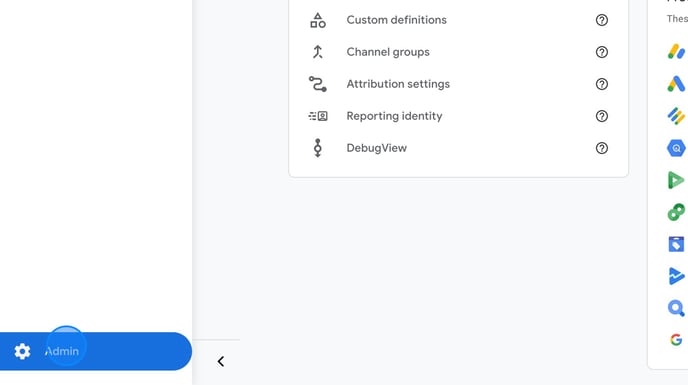
- Navigate to Product links > BigQuery links
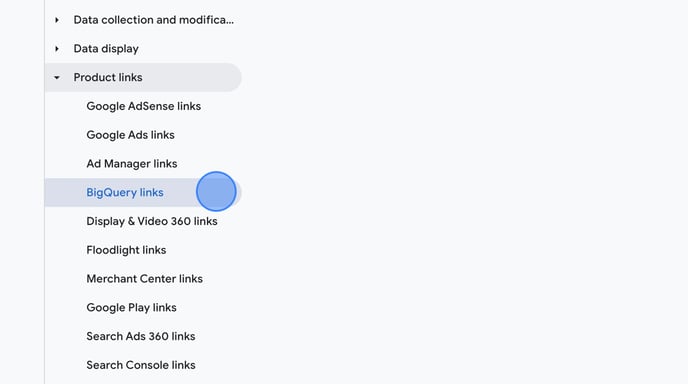
- Click Link
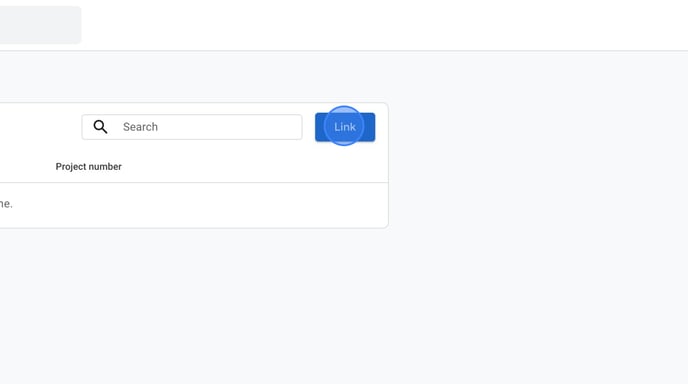
- Click Choose a BigQuery project
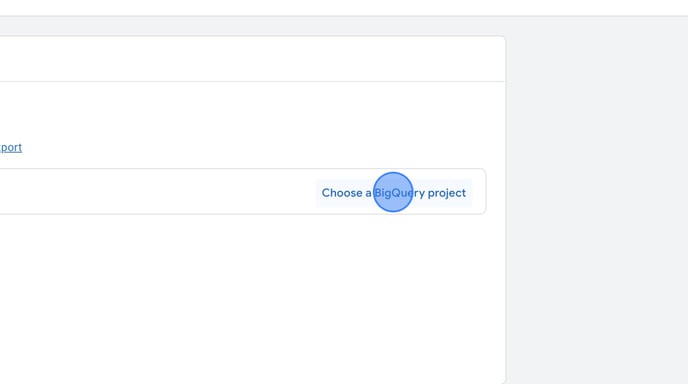
- Select your project from the list
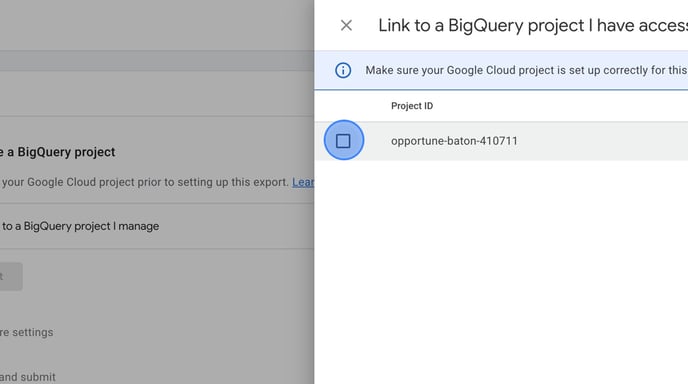
- Click Confirm
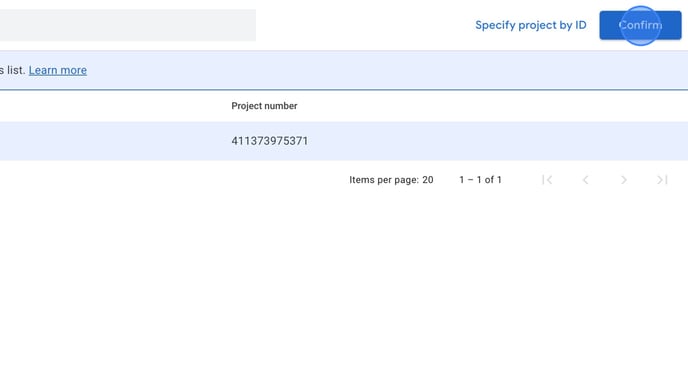
- Select "Data location", set it to the correct region for your shop, and click Next
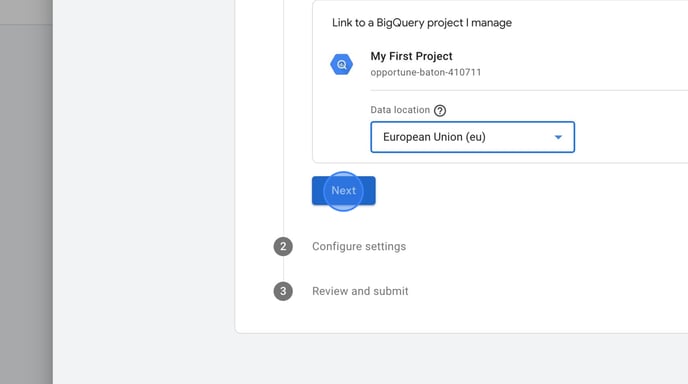
- Select your desired "Export type".
.png?width=688&height=385&name=How%20to%20connect%20ProfitMetrics%20to%20Google%20BigQuery%20using%20GA4%20-%20Step%2016%20(1).png)
- Select your desired "Export type" for user data.
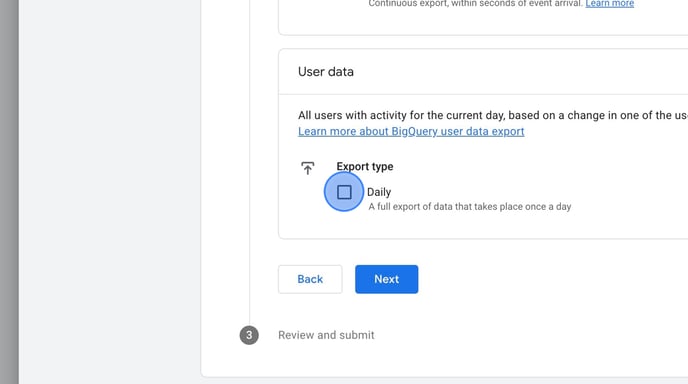
- Click Next
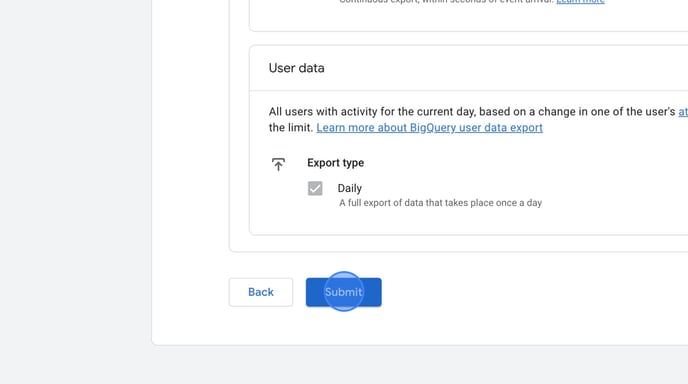
Part 3: Add BigQuery as a Data source in Looker Studio
- Navigate to https://lookerstudio.google.com/
- Click Create
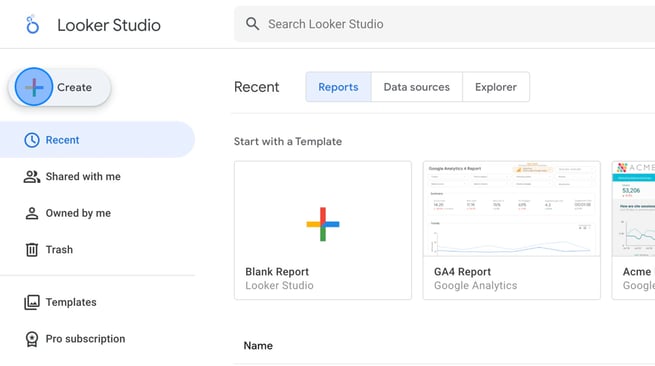
- Click Data source
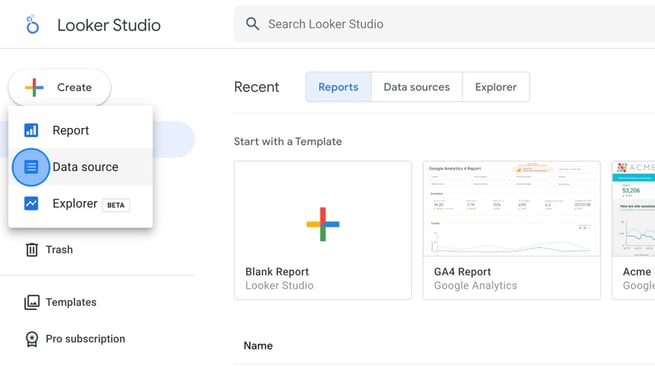
- Click BigQuery
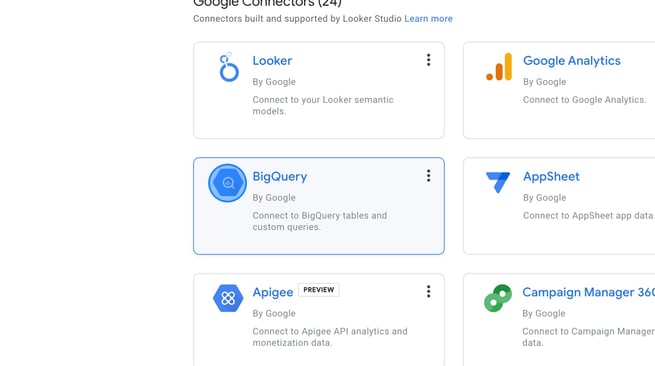
- If this is the first time connecting to BigQuery, click Authorize and log in using your Google Ads account
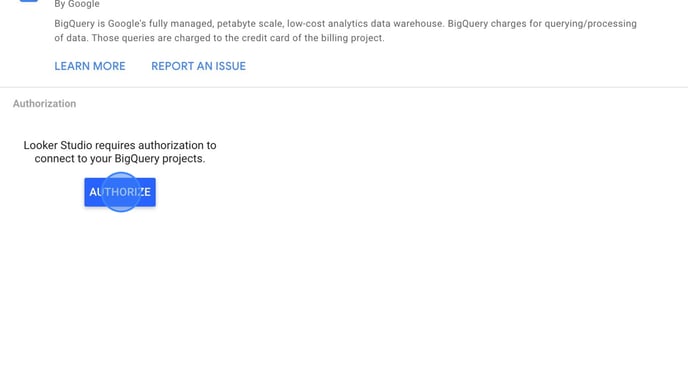
- Select the Project, Dataset and Table you wish to import.
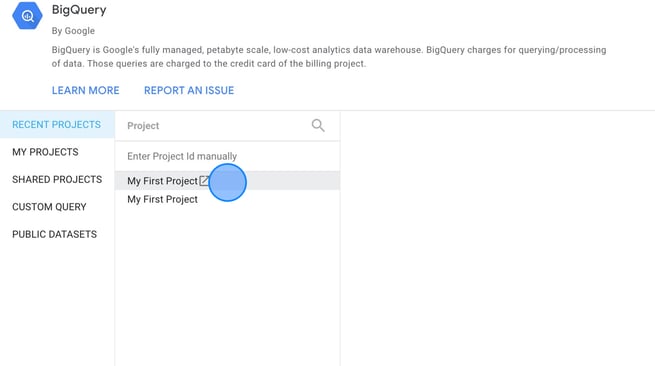
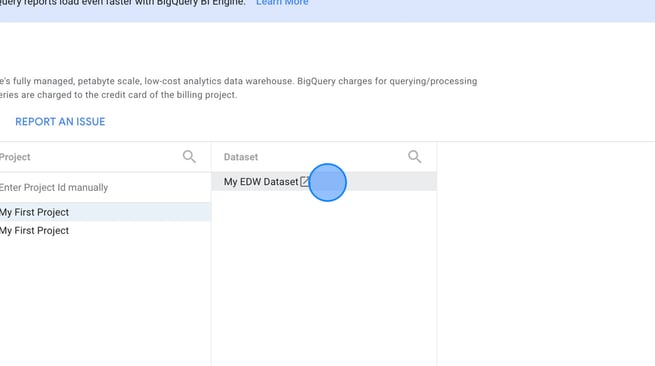
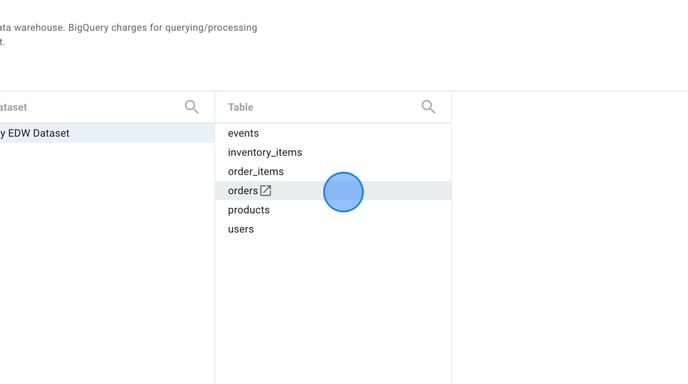
- Click Connect
.png?width=688&height=385&name=Creating%20a%20Connection%20to%20an%20EDW%20Dataset%20in%20Looker%20-%20Step%208%20(2).png)
- That's it. Your Order data from ProfitMetrics is now available for reporting in Looker Studio.
NOTE: ProfitMetrics currently DOES NOT offer support for how to set up and/or design reports.